After you have installed and activated all the required / recommended plugins, kindly go to the IMPORT tab in the Exponent Welcome Screen. This is a truly one click demo importer that will import the pages and layouts, options panel settings, Slider Samples as well as set your home & blog page the and main menu. You need to have the EXPONENT DEMOS plugin installed and activated before you can proceed with the import process.
On the left you can find controls to choose what you would like to import and on the right you can find the list of demos. Choose a demo of your choice and the choose what part of the demo you would like to import and then click on the Import Button. Just sit back and relax for a few minutes ( loading time depends on the speed of your server ) until the process gets completed.


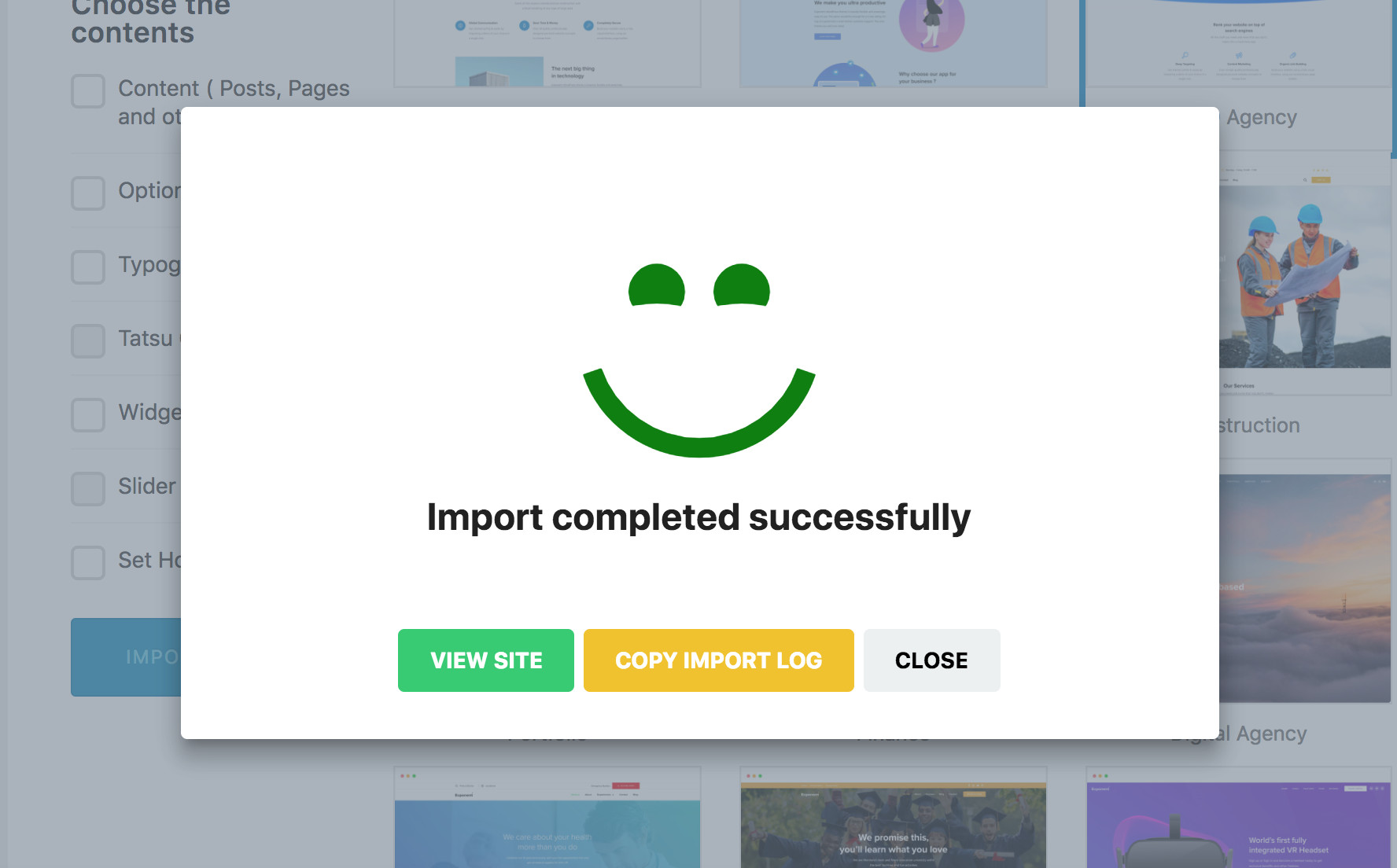
Once the demo import is completed, you may notice that the Navigation menu is not set in the Header ( and also in Footer in some demos ). You will see a message that reads “CREATE / SET THE MENU” . Menus that belongs to the specific demo will be imported in your dashboard and you simply have to set it up by editing the header in Tatsu Header Builder and choose the appropriate menu from the Menu Module option.
The title font used in the demos is “Proxima Nova”, which is a Typekit font. If you have a Typekit id, key in the ID in the Typehub plugin settings panel and SAVE the changes. The fonts will start loading once you enter the ID. If this font is not available, the typography will default to System Stack fonts. You can choose to set a different font for your site using the Typehub Plugin. You can choose from the entire Google Fonts Library, use a differnet Typekit font or even upload your own fonts.