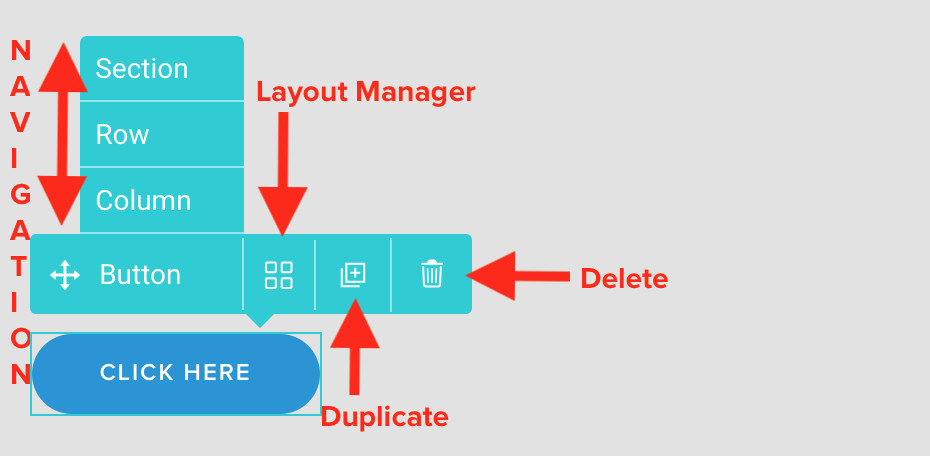Right Click on any Module in Tatsu to view the Context Menu. The Context Menu has the complete list of options to perform all kinds on operations on the Modules and also navigate within modules. Each of the option in the Menu are explained in this article.
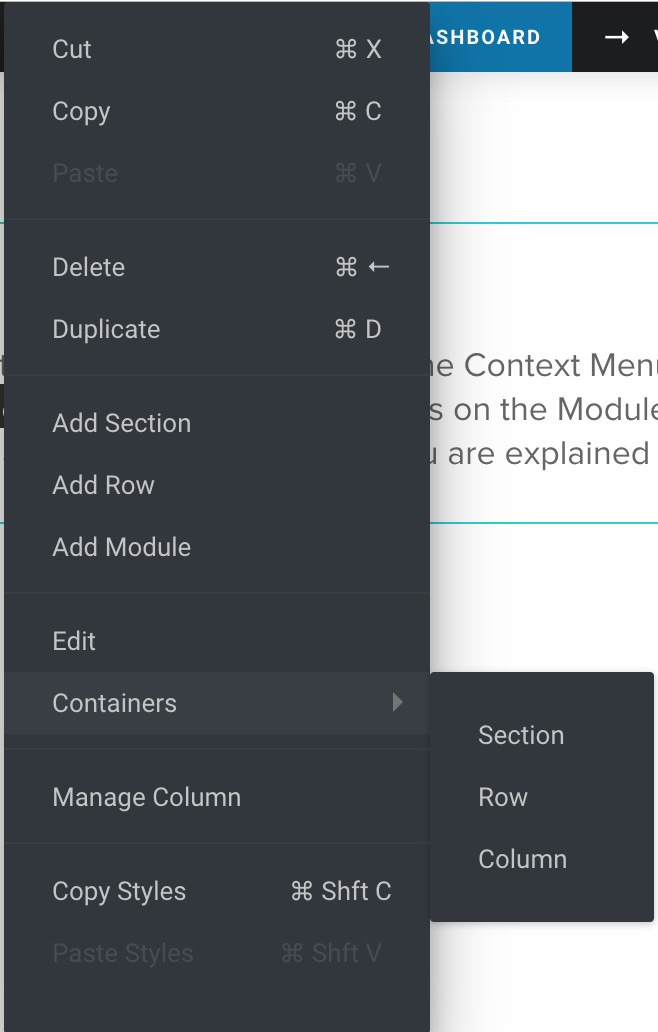
(left) Click on any module in Tatsu to view the Observer. The teal bar that appears on the Top Left corner of the module is called the Observer. Certain important operations and breadcrumbs are present in this Bar.