There are text strings in the theme, such as the “READ MORE” text in Blogs, that are hard coded in English. These text strings have been internationalised and can be translated to your website’s language. You can use a tool such as PO EDIT to localise the site, however we recommend using the Loco Translate plugin, instructions for which are given below.
NOTE: This is not a method for translating & publishing your website in multiple languages. This is just about translating hard coded text strings in English to your website’s language. To create a multi-lingual website, we would recommend a plugin as WPML ( paid plugin ) or PolyLang ( freemium ). We have tested the theme with WPML and would recommend it as its the most popular solution for WordPress.
Install and activate the Loco Translate plugin from the wordpress repository
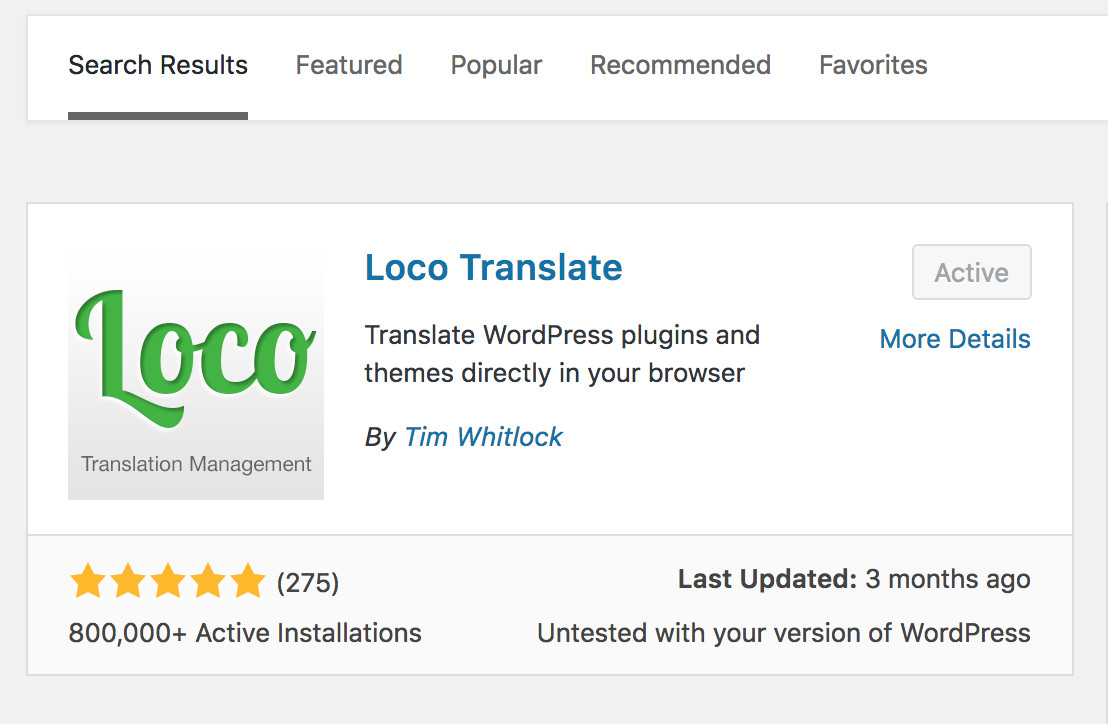
Navigate to LOCO TRANSLATE > THEMES panel from your wordpress admin area and select the theme or plugin you want to translate.
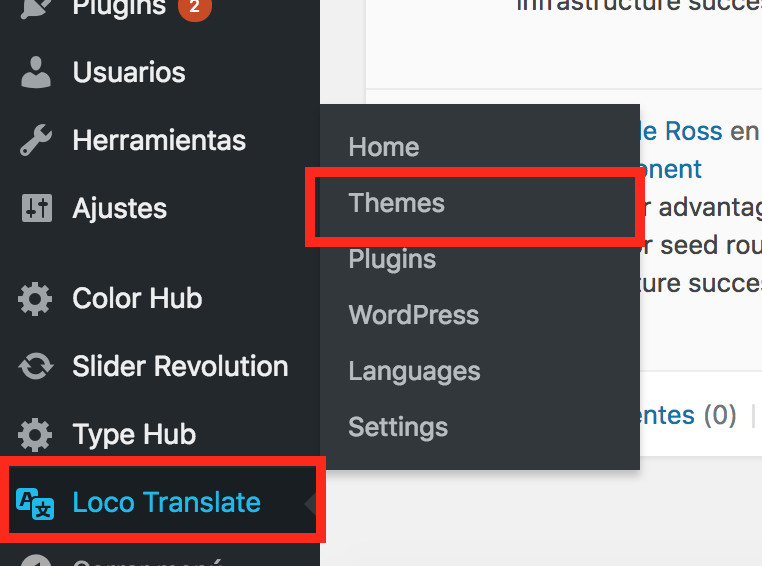
In the Overview tab, click New Language.
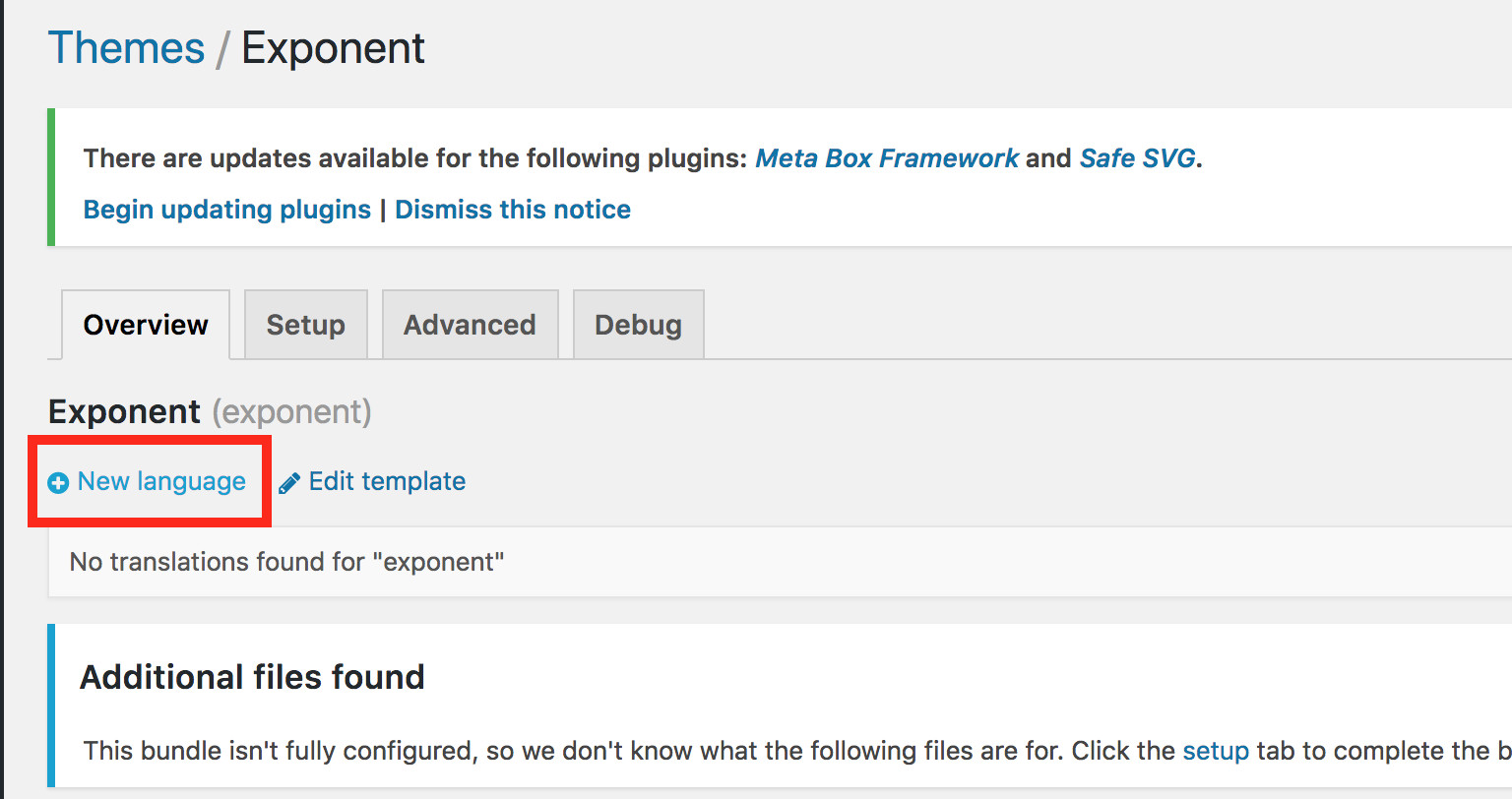
Choose your language & choose a location. We would recommend choosing Custom the location. Click on the Start Translating Button.
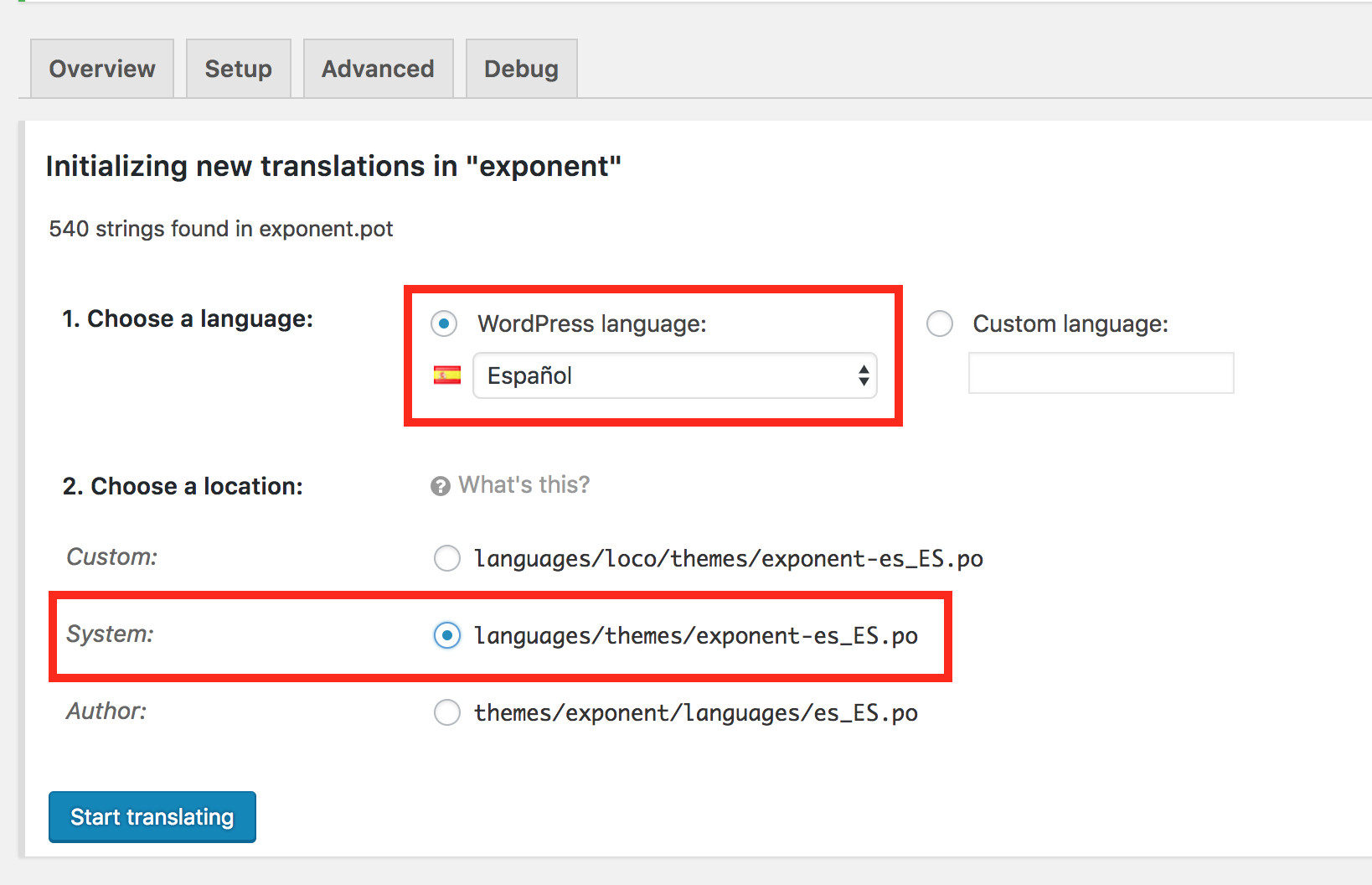
Choose the text strings you want to translate from the Source texts and Enter their translations. Once you are done translating the strings you want, click on the Save button.You will see a confirmation stating that .po and .mo files were compiled.
This is not a method for translating & publishing your website in multiple languages. This is just about translating hard coded text strings in English to your website’s language. To create a multi-lingual website, we would recommend a plugin as WPML ( paid plugin ) or PolyLang ( freemium ) and follow the steps in this article on Multi Language Support. We have tested the theme with WPML and would recommend it as its the most popular solution for WordPress.